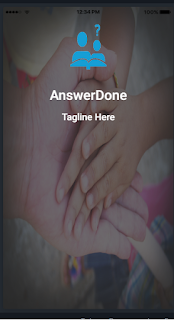
Ionic 3: Splash Screen plugins integration with Example
Wednesday, February 21, 2018
Comment
When you start any app firstly you get a splash screen to display app name or logo. In Ionic 3 it's very easy to develop this splash screen. Ionic 3 provides plugins to perform this type of operation in the app.
So, In this post, I will explain to you how to work with splash screen plugins step by step guide.
So follow the following step to create splash screen app using Ionic 3:
Step 1: Create ionic app using blank templet or any other as you wish using the following command
$ionic start SelfieTest blank
It will take some time to create an app. In this command, SelfieTest is my app name and the blank is a template.
Note: Make sure that your internet connection is on at a time of ionic plugins and any package installation installations
Step 2: Change directory of your command prompt using this:
$cd SelfieTest
Step 3: Run your app in the browser using the following command.
$ionic serve
Output In Browser:
If any error please check your installation of node.js and ionic is ok or not.
Step 4: Now add Splash Screen Cordova plugins in your app using the following command
$ionic cordova plugin add cordova-plugin-splashscreen
Here cordova-plugin-splashscreen is an actual plugin to add in our App using add attribute
Step 5: Now we need to install this plugin on our app NgModule so run following npm command in your command prompt
$npm install --save @ionic-native/splash-screen
This command installs the splash screen plugins inside the NgModule in our app.
Step 6: Now open your app directory in your Code Editor. and open config.xml file in this file add following two lines to stop auto hide splashscreen and fading of splash screen.
<preference name="FadeSplashScreen" value="false" />
<preference name="AutoHideSplashScreen" value="false" />
Also, Remove SplashScreen.hide() in app.component.ts file
This command will create new page in Pages directory. Now add this page in NgModule placed in app.module.ts file
File Name: app.module.ts
Code:
import { BrowserModule } from '@angular/platform-browser';
import { ErrorHandler, NgModule } from '@angular/core';
import { IonicApp, IonicErrorHandler, IonicModule } from 'ionic-angular';
import { SplashScreen } from '@ionic-native/splash-screen';
import { StatusBar } from '@ionic-native/status-bar';
import { MyApp } from './app.component';
import { HomePage } from '../pages/home/home';
import { WelcomePage } from '../pages/welcome/welcome';
@NgModule({
declarations: [
MyApp,
HomePage,
WelcomePage
],
imports: [
BrowserModule,
IonicModule.forRoot(MyApp)
],
bootstrap: [IonicApp],
entryComponents: [
MyApp,
HomePage,
WelcomePage
],
providers: [
StatusBar,
SplashScreen,
{provide: ErrorHandler, useClass: IonicErrorHandler}
]
})
export class AppModule {}
Step 8: Now Design splash Screen welcome page. welcome.html
<ion-content class="background" scroll="false">
<div class="layer">
<ion-grid>
<ion-row class="vertical-align-content" text-center>
<ion-col>
<img src="assets/imgs/logo.gif" style="height:120px;width: 80px">
<h1>Answerdone</h1>
<h5>Tagline Here</h5>
</ion-col>
</ion-row>
</ion-grid>
</div>
</ion-content>
Edit welcome.scss file for style your splashscreen
page-welcome {
ion-content.background{
background: no-repeat fixed center;
background-image: url('/assets/imgs/bgimg.jpg');
-webkit-background-size:100% 100%;
-moz-background-size:100% 100%;
background-size:100% 100%;
}
.layer {
background-color: rgba(50, 50, 50, 0.7);
width: 100%;
height: 100%;
}
.vertical-align-content
{
padding-top:auto;
padding-bottom:auto;
color:white;
}
}
Ok everything is done about designing page.
Step 9: Now open your welcome.ts file. and add following code in this file.
import { Component } from '@angular/core';
import { ViewController } from 'ionic-angular';
import { SplashScreen } from '@ionic-native/splash-screen';
@Component({
selector: 'page-welcome',
templateUrl: 'welcome.html',
})
export class WelcomePage {
constructor(public viewCtrl: ViewController, public splashScreen: SplashScreen) {
}
ionViewDidLoad() {
this.splashScreen.hide();
setTimeout(()=>{
this.viewCtrl.dismiss();
},4000);
}
}
This code will close flash screen automatically after 4 Sec and redirect to HomePage.
Step 10: Run your application in browser or Ionic Lab using following command
For Browser: ionic serve
For Ionic Lab : ionic serve -l
So you will get following output in ionic lab:


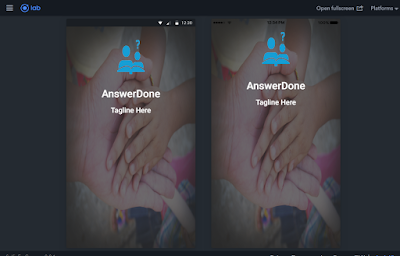
0 Response to "Ionic 3: Splash Screen plugins integration with Example"
Post a Comment